Whenever a new version of iOS turns up, there are plenty of new toys to play with. But from time to time, even the mighty Apple gets things wrong, and you’re left wishing you had taken a few precautions. To save you from that kind of grief, here’s a little guide to preparing your iDevice for iOS 8…
Update: it has become apparent in the last 48 hours or so that iPhone 4S users should probably wait to upgrade. In summary, Apple messed up again…
Update for the Update
First things first — if you haven’t switched on auto-updates, it’s time to update both iOS and your apps. Why? In both cases, the latest updates have been optimized for the transition, so upgrading now means you’ll get the best experience straight from the post-installation restart.
Back Up Your Data — Thank Me Later
I know, it’s a chore. But you know it makes sense.
The easiest route is to use iCloud. Open up Settings, and then head for iCloud > Storage & Backup. From here, you can individually select the kinds of data and files you’d like Apple to keep safe while you’re updating. Just make sure your Wi-Fi is on, because it won’t be able to back up otherwise. Has been known…
The other, marginally more taxing way of backing up is to plug your iOS device into your Mac/PC, and open up iTunes. Once the iOS device is recognized, select it from the top-right of the iTunes window, next to Library, and the standard sync dashboard will pop up. You’ll find the options you need right in front of you, in the Backups section. Under Automatically Back Up, select This computer, and then simply hit the helpfully named Back Up Now button on the right.
Make Way, iOS Coming Through
Although iOS 8 itself only takes up around 700MB of storage on your device, it actually needs 5GB of free space if you update over Wi-Fi. Therefore, it’s best to update to iOS 8 via iTunes. But if that’s not an option, I recommend losing the apps you never use, as well as any stray Twilight films (no, I don’t know how they got on there either), to free up the required space.
Over to You
Any other pre-update tips we’ve missed? Let us know in the comments below.
Want to develop apps for iOS 8? We’ve got you covered:
The Complete iOS 8 + Swift Developers Course – Build 14 iOS 8 Apps with Swift + BONUS iOS 7 Developers Course – 70+ Hours of Elite Instruction – 91% off!
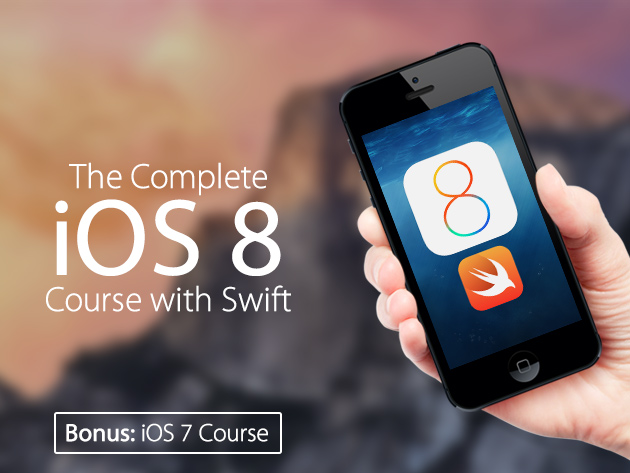 This is the top-selling product on StackSocial for the last several months. This course gives you the training you’ll need to build apps for iOS 8…at a fraction of MSRP.
This is the top-selling product on StackSocial for the last several months. This course gives you the training you’ll need to build apps for iOS 8…at a fraction of MSRP.
Looking to dip your toes in the water first before jumping in the deep end? Try this:
Learn Swift – Apple’s New iOS Programming Language – Stay On The Cutting Edge With 95 Lectures & Real-World Examples To Help You Master The Language of iOS 8 – 90% off
Swift is Apple’s new programming language, so if you want to create iOS apps for iOS 8 and future releases, it’s a must-know. This course will give you all the fundamentals and more with over 4 hours of instruction.


Tip 1: Don’t update an iphone 4, or 4s.. cos your performance will drop through the floor?
Agreed! Actually, I’ll add that… 😀
I thought you just click download…. I didn’t know you had to prepare first.
“Prepare for Ludicrous Speed”