Capturing the best of life with a camera comes naturally. But what about our digital stuff? When that epic frag needs documenting, or you just need to make a quick how-to for Mom, Quicktime simply won’t do. An app named Screenflow is often talked about for this task, so I decided to check it out — here are my findings…
Recording
Much like OS X’s inbuilt screen-capture program, Screenflow is swift on startup. The small opaque window asks for a video source (screen or iSight), and whether you want audio. There’s the option of setting a timer, too, but otherwise, you just hit the record button. There really isn’t any need for complication at this stage, so I’m glad to see that this app keeps things simple.
Editing
But Screenflow’s primary focus is on the editing process. The environment is reminiscent of iMovie, and it provides a similar amount of functionality, albeit with an expected bias toward on-screen video.
For editing the visuals, there’s funky stuff like rotations and reflections, along with more mainstream controls, like exposure and saturation. Given that you might want to record games with this app, a few more color-grading adjustments would be nice. On the flipside, you can use video plugins via the Filter menu, so that’s good extensibility.
Audio comes with a similarly solid array of controls. There’s ducking and volume smoothing, plus an adjustable noise filter, which really does cut out background noise. The effects are fun, too — putting on your deepest, most ominous voice with “Large Hall” reverb turned on is a particular favorite — and you can use audio plugins, as well. I should also mention that audio and video channels are edited separately, which can be useful when you mess up your lines.
The options for adding annotations are numerous. Any on-screen clicks made during recording can be highlighted with a bright halo, known here as a “Callout.” These are highly adjustable, from the opacity and blur of the background, to several forms of halo animation, and the ability to place Callouts wherever you like. If you missed anything during recording, you can manually add pointers and shapes in the editing stage; you only get five shapes to work with, but that should be enough in most cases. Finally, the text tool adds further to the markup kit, providing access to all your fonts, along with the basics of size and formatting.
Export
H.264 and Apple Animation are the two primary formats which Screenflow exports to, although Flash is available via the Publish menu, along with direct uploads to YouTube, Vimeo, Google Drive, Dropbox and Facebook. It’s not the most rounded variety of video formats you’ll ever encounter, but it’s a decent catch-all.
Verdict
As far as I’m concerned, Screenflow is the best screen-capture software on Mac, especially for the task of creating tutorials. At $99, it is a niche premium product, and it probably doesn’t make sense for folks who make video on a once-yearly basis. For the regular screen-grabber, though, Screenflow is definitely a solid investment.

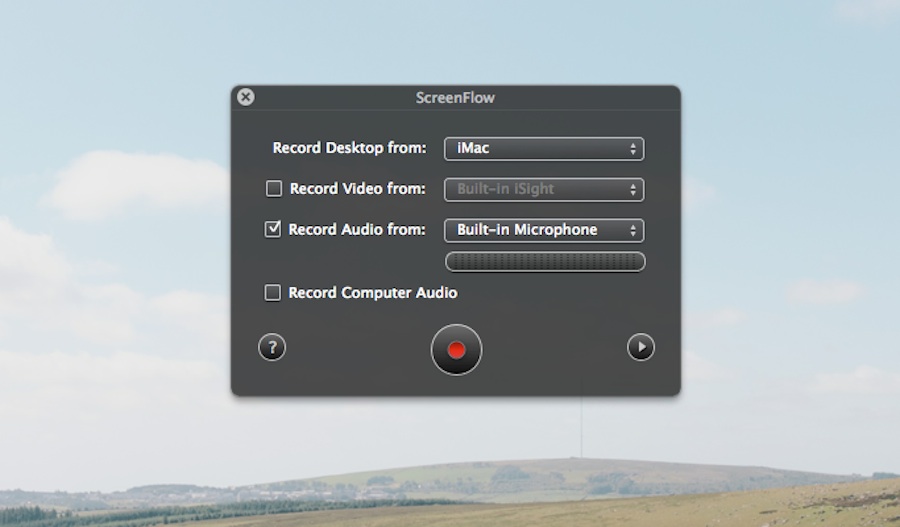
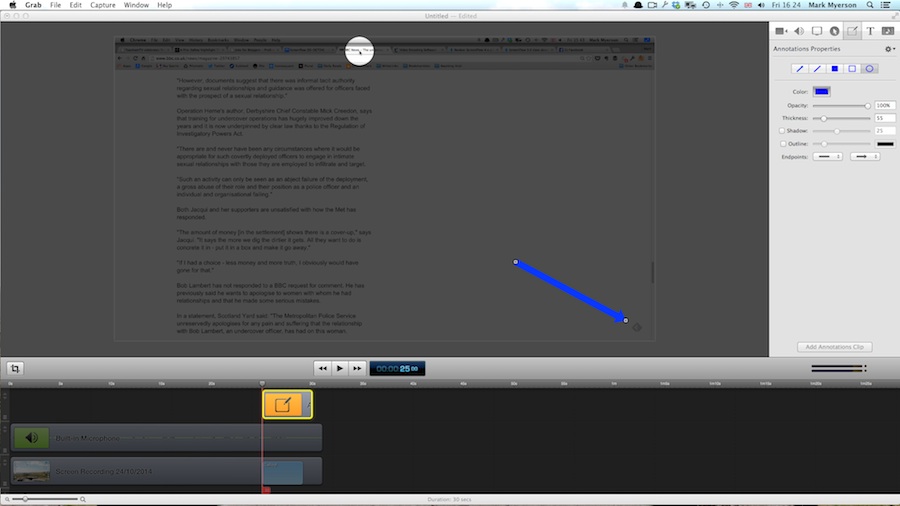
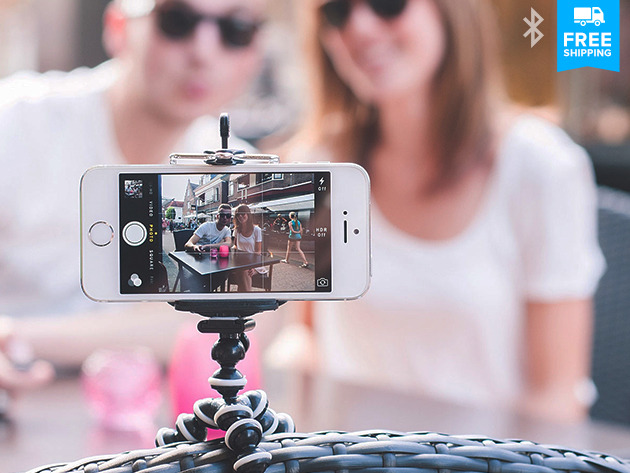
Be First to Comment