I know these iPhone Tips blogs are becoming highly played out. The only reason I’ve stooped to this level is I recently stumbled upon the following tips and I didn’t know a majority of them. Really hope I’m not being a broken record here.
Before we dive in, I have a tip for this tip blog, being, tip #10 is awesome!
Tip 1: Charge Twice as Fast
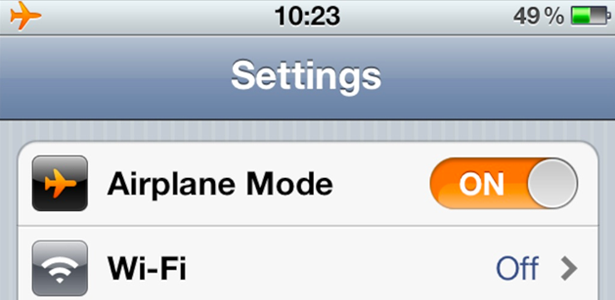
Switch your iPhone to Airplane mode when charging to double up on power. Airplane mode turns off a ton of little battery-wasting extras. If you are connected to Wifi, you’ll still receiving iMessages. Airplane mode for jet-like charging speeds; go figure!
Tip 2: Swipe Miscalculations
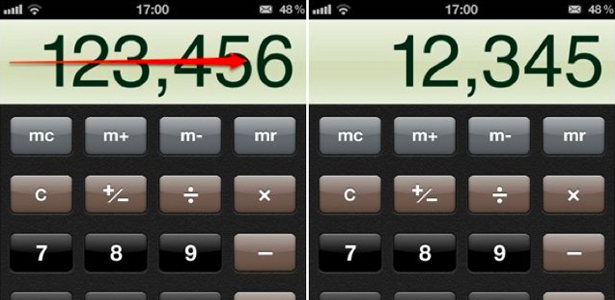
Did your fat fingers mistakenly punch in an extra digit when utilizing your iPhone for a calculation? Simply swipe from left to right to remove the last digit of any inputted number.
Tip 3: Shutter Release Headphones

Unless you have McGiver-like skills like the gentleman pictured above (is that John Stamos!?), you can now utilize the volume controls of your headphones as a shutter release for taking photos. It makes taking those shameful selfies much less apparent.
Tip 4: One Size Fits All BlueTooth Keyboarding

Despite popular belief, you can sync ANY Bluetooth keyboard to your iOS device. Perfect for when you need to break-up with someone through an unnecessarily long text message. Loosen up those fingers heartbreakers!
Tip 5: Inverted Colors for Comfort
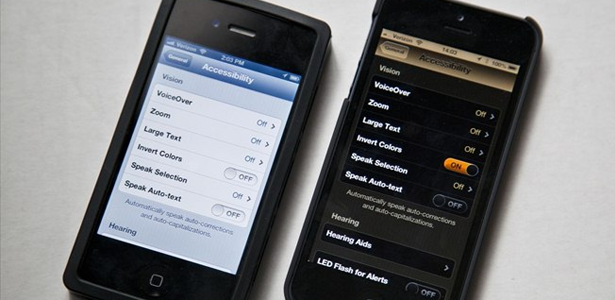
Did you know you can invert the colors iOS user interface?! People have been doing this for easy viewing at night/before bed. I just think it’s cool because it’s different; and different is cool!
Go Settings > General > Accessibility. Turn on “Invert Colors.”
Tip 6: Avoid Your Period
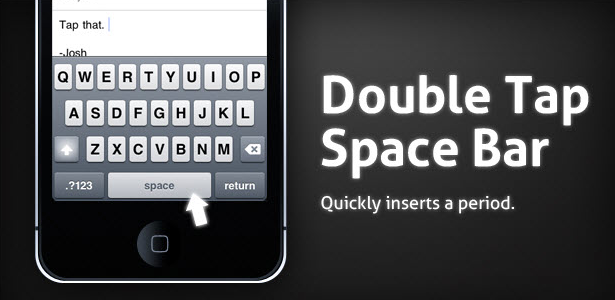
When ending a sentence, instead of typing a period and then space, just double tap the space bar.
Tip 7: Change Songs Remotely

Another headphone remote tip, the volume controls double as a remote! Skip, pause, and go-back can all be performed with your headphone remote. Press the middle button once to play/pause, twice to go to the next track, and press three times to go to the previous track.
Please note: The image above displays the portion of the remote to utilize for skipping tracks. This IS NOT how one should properly maintain their cuticles.
Tip 8: Banner Banish
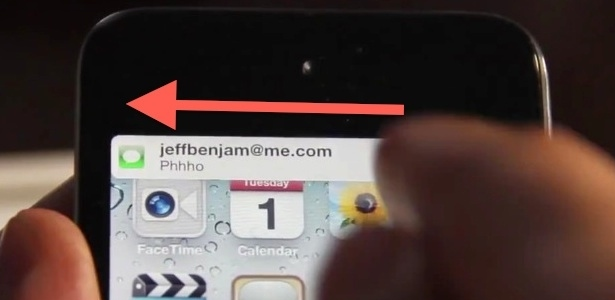
If you keep getting hassled with an updates you couldn’t care less about, simply swipe right to left to banish it permanently.
Tip 9: Dot Annoying
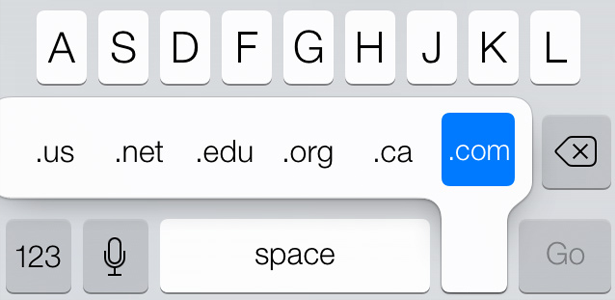
Are you sick of typing in .com, .net .org .edu etc? Just hold down the period key while typing on the search bar and select the appropriate domain to expedite the process.
Tip 10: The ULTIMATE iPhone Tip
Too exhausted to set up an alarm for a nap? Tell Siri to do it! Simply demand “Wake me in 2 hours” and Siri will do just that. This tip should be printed on the damn box.
Cynicism aside, I’ve seen a ton of these “Top iPhone Tips” blogs floating around and these are genuinely unique tips to my knowledge and I hope you guys enjoy them. If you have any questions or concerns, don’t hesitate to reach out to me @AllanBlocker on Twitter.


Turning on airplane mode turns off wifi, so if the goal is to turn off your cell radio and still get Messages via wifi you will need to turn on airplane mode THEN turn wifi back on explicitly.
That alarm iis also useful for cooking, exercise time, keeping meetings short, etc. just say “set off alarm in X minutes”.
I love the “remind me to (insert thing) in(or at time) 1/2 hour”
In Siri that is
Tip #1 – keyword is TWICE ain’t true -. Nope tested on many iPhones 4s, 5 and 5s, yes they charge a little faster (few mins 3-12 mins, depending on how much charge is left on the iPhone).
It is true… But the article fails to mention that you have to enable it in Settings-> General-> Keyboard. Just switch “.” Shortcut to on :-). You’re welcome!
The only ones I didn’t know were #2, 5, and 8. Thanks, every little bit helps.
Also for tip 5, Inverted Colors, at the bottom of Settings > General > Accessibility you can set the “Accessibility Shortcut” to Inverted Colors. Then, pressing the home button 3 times toggles it on and off.